✕
Abonează-te la
Newsletter-ul Libris
și primești un cupon de -10%*!
*Reducerea cuponului nu se cumulează cu alte discounturi și promoții.